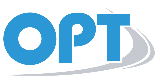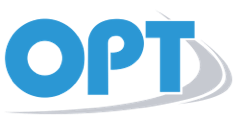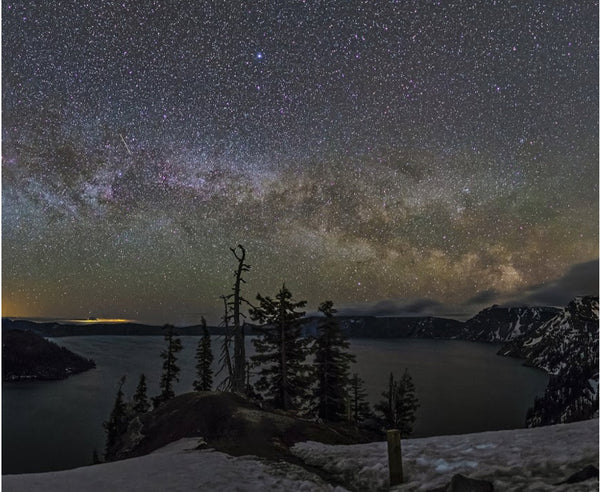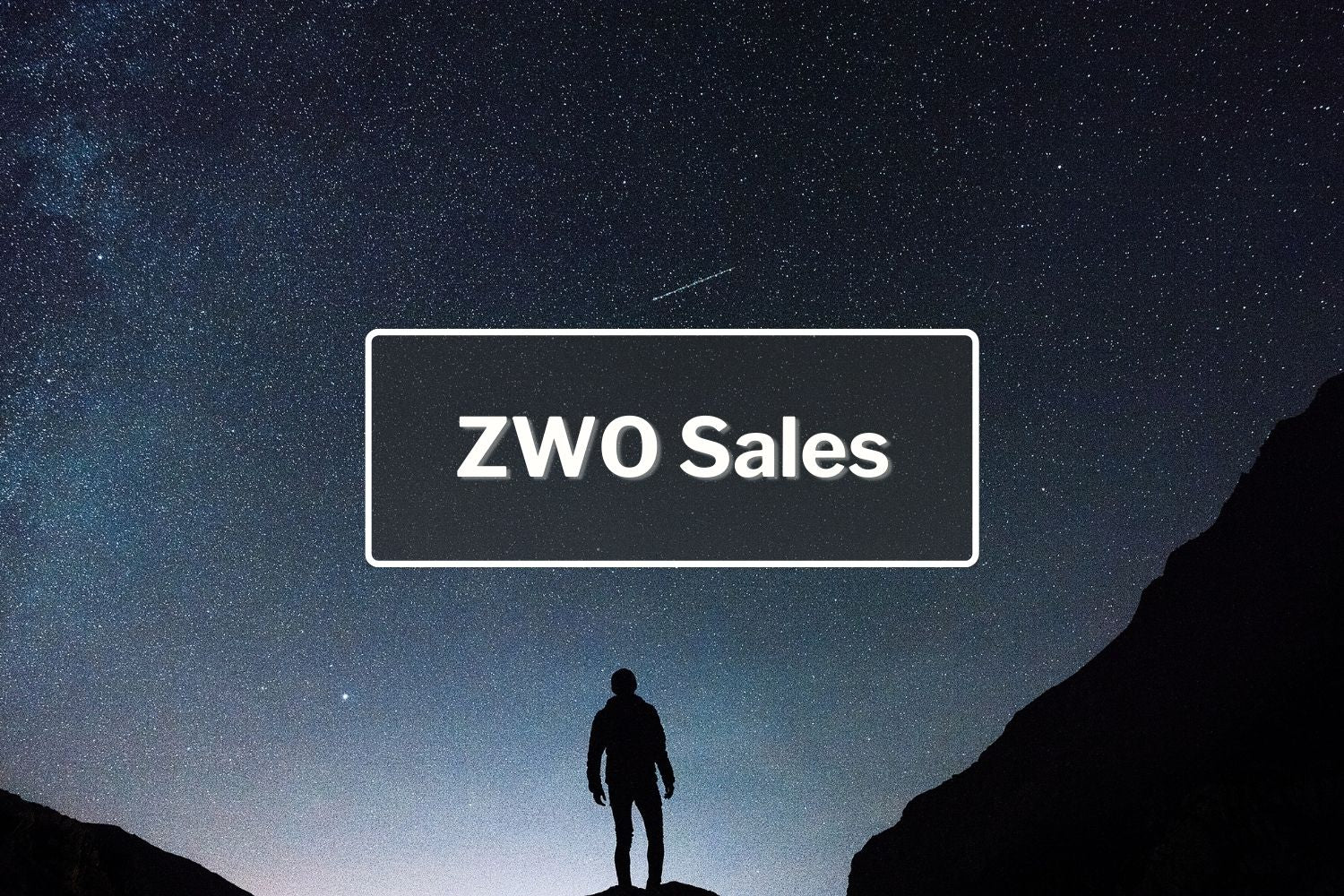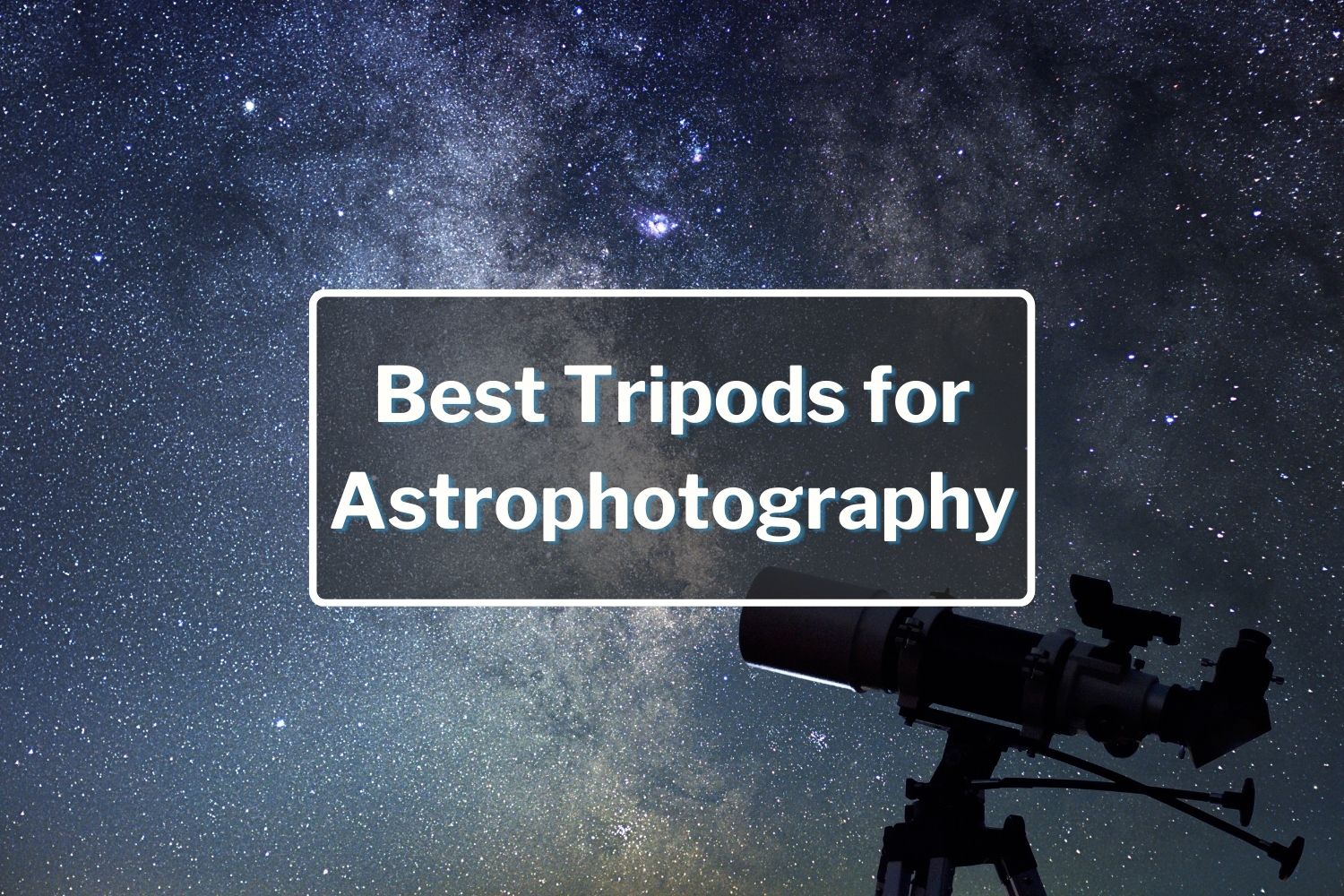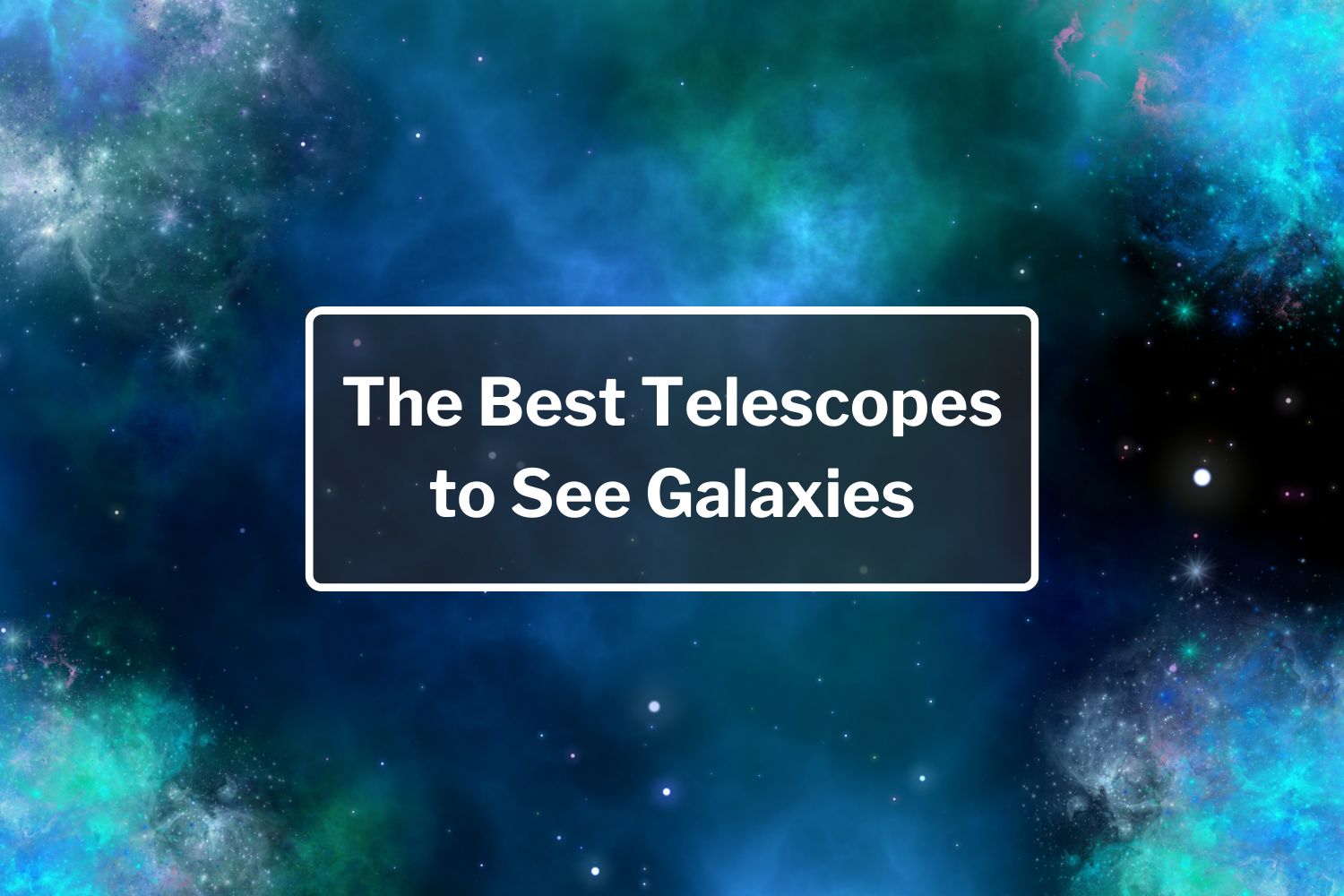AutoStar II Tips & Hints
This list is in no particular order. It is taken from the LX200GPS Yahoo! User's Group database (with permission), unless otherwise indicated by the inclusion of the contributor's name. If you'd like to contribute to this (or any other) list, please send us an email with a subject heading of "LX200GPS Database", and we'll consider it! Thanks!
THE AUTOSTAR II & TEMPERATURE EXTREMES
All AutoStar units are different. Some are more prone to temperature extremes than others. Those that are cold-sensitive are also typically heat sensitive as well. At temperatures below 27 Fahrenheit, the LED readout becomes frequently muddled, as the temperature continues to fall, many users report a totally BLANK LED readout, yet the AutoStar continues to function. The AutoStar will fail altogether if exposed to temperatures lower than 20-28 Fahrenheit for more than about twenty minutes. For dependable use, there are two things that should be remembered about the AutoStar that are typically NOT a factor with the LX200 classic hand box:
-
Keep the hand control warm by putting it inside your coat or pocket when not necessary to observe.
-
Try to run the telescope ONLY off of a very good external DC power-station OR from AC power (better).
Note also that there have been many reports that suggest that the AutoStar is much more sensitive to cold when the humidity/dew/frost situation is high, suggesting that the water content of the air is also a contributing factor. It appears that cold nor heat affects the long-term dependability nor use of the internal circuit boards of the system based on the LX200 classic models, the LX90, and the ETX series of scopes.
YOUR AUTOSTAR II & THE MOON
Over 1000 named craters, mountains, valleys, rills, landing sites, seas, and lakes. With history and backgrounders. The Moon program in the AutoStar II has six subset menus (Overview - Landing Sites - Craters - Mountains - Mare, Lakes - Valleys, Rills).
AUTOSTAR II TOURS
All tours and ephemeris objects (comets, satellites, asteroids, etc.) will be commonly shared as their format will be acceptable to either AutoStar. Thus, your tours can be used just fine as well as any out there for AutoStar. Go to Weasner's site for a wealth of information on tours.
MEADE AUTOSTAR UPDATERS
Meade posts new AutoStar II Updaters and firmware for your AutoStar II on their website.
PROBLEM UPLOADING NEW SOFTWARE:
If your scope crashes or you lose internet connection while you are uploading a new version of software and your LX200GPS scope locks up, you can get to "Safe" download mode by turning the scope on and immediately pressing 999. UPDATER WARNING: DO NOT use the keypad to place your AutoStar II in "download" mode before starting the Updater! Just have it on and start the Updater. The Updater will do the mode-switching. If you pre-place your AutoStar in Download modem, the Updater cannot determine your current firmware version and can make mistakes about how the User Body data are stored. If that happens, your AutoStar may get rather confused. Then, indeed, you may be forced into performing a RESET session or a full download procedure.
RESET HINT
Unless uploading new firmware OR a communication problem between AutoStar and the telescope, a reset is not typically necessary.
SYNCHING & HP MODE
Synching refines the AutoStar's accuracy in the area of the sky you synced. It may or may not have negative effects on other areas. Using high precision mode has a similar effect in that you synch on an automatically selected bright nearby star and it should put the DSO you're after dead on.
FORCING THE LX200 INTO DOWNLOAD MODE
If the LX200 will not boot and just hangs there (for example, after aborting a download), enter 999 right after first powering on to force the scope into a download mode. Then download the new firmware and the scope should run fine.
LEVEL YOUR BASE
AutoStar can correct for some amount of tilt in the base, and possibly for dip/lift of the barrel. During automatic setup, some of the steps are rotating the forks and raising and lowering the barrel to determine how level the base and barrel are (tip and tilt). However, recommend doing the best job you can in starting with a level base.
FIRMWARE VS SOFTWARE
There has been a lot of confusion about Meade's use (and the GPS User's Group's use) of the terms "Firmware" and "Software". Firmware remains in the memory with the power off, while Software is programming, and might be loaded as Firmware.
CHECKING ERASE WINDOW
Anytime you check the ERASE window, this takes out all your sensor calibration and training.... you will always need to RESET, RECALIBRATE and TRAIN the drives. It is always worth the added effort. - P. Clay Sherrod / Arkansas Sky Observatory, www.arksky.org
CHANGING THE SCROLL SPEED
At any point when you see text scrolling across your AutoStar, you can change the scroll speed by pressing the up or down arrows (the ones on the bottom of the AutoStar, not the navigation ones above the numbers) to change the text speed. I have also found that you may want to adjust your brightness and contrast as well. Both are located in the Utilities menu selection in AutoStar. - Contributed by Chris Lien.
SAVING TOURS & OBJECTS BEFORE UPDATING FIRMWARE
Erase User Banks -will- Erase everything. But you can (before Updating) tell the ASU to "Retrieve Data" from the Autostar. It will pull it into the PC. Then, under the ASU's "Files" menu, is "save Hbx data..." which will let you save that information to a file on your PC. That file can later be accessed via the ASU's "Open..." or "Load Hbx data..." menu choices.
So, the sequence is:
-
Click the ASU's "Advanced Functions" button.
-
Click [retrieve data] to fetch from AutoStar.
-
Click "Files", then "Save Hbx data..." to save that.
-
Click [Update Now] to Update firmware (with or without EUB).
-
After that is finished (a little window will pop up), (20 minutes?).
-
Click [Send Data] to push the Objects, etc. -back- to the AutoStar (if needed... you could look in the AutoStar first...if any Comets or Tours are there, they all survived (probably))
So that's the belts-and-suspenders sequence to guarantee that your current objects and Tours survive an Update. - Contributed by Dick Seymour.
FLASH LOAD PROCEDURE
The LX200gps Flash Load procedure is:
-
Power off scope.
-
Attach cables to computer.
-
Power up scope...
-
then, on the AutoStar's keypad, type "999" as soon as you can... the screen should say "Flash Load Ready."
-
Then start up the Updater, and click the [update now] button.
In all of my older postings (pre-LX200), i would include the instruction: "now walk away from the computer. Go away for 30 minutes... it will beep when it wants you". That is because an -astounding- number of downloads were trashed by (a) doing other things with the computer (the old Updater was much, much worse in that respect) (b) folks turning off one end or the other. I think I’ll put that line back in... - Contributed by Dick Seymour.
AUTOSTAR HAND CONTROLLER CORDS
You can use standard telephone handset cords (the narrow-plugged, "goes between base (with dial and/or bell) and the thing you hold next to your ear" cord). Just like a classic LX200. Available in a variety of lengths and colors at Radio Shack, hardware stores, office-supply stores, and possibly every phone in your house (make the teenagers wonder why they can't roam so far from the phone all of a sudden...). It does require a 4-wire cord, which is the usual type (in Ye Olde Days, the outer two were the microphone, and the inner two were the earphone... or vice-versa). Do **not** use a Meade 505 cord set’s Clone Cable. The connectors will fit, but the wiring is NOT correct for the LX200gps's hand paddle. - Contributed by Dick Seymour.
HOW TO EXIT A GUIDED TOUR BEFORE FINISHED
Hold down on the mode key for two or three seconds.
ANOTHER TAKE ON UPLOADING FIRMWARE
The proper sequence is:
-
Download Updater and install it.
-
Optional: Download firmware now, or have updater do it.
-
Connect cables.
-
Start UPDATER on your PC... in the usual way of starting an application.
-
Power up scope, use [enter] to skip the GPS, just press [enter] for date/time, and then let it sit asking about Alignment.
-
On the Updater screen, press the "Advanced Functions" button.
-
On the Updater screen, press the [retrieve data] button.
-
When that's done:
-
On the Updater screen, press the big [update now] button
-
It will ask "where to get the firmware?" IF you've already fetched it, use the (x) Local choice. If not, let it fetch it.
-
**But before hitting [ok]** tick the "Erase User Banks" choice.
-
Now answer "yes" and "ok" to the ensuing questions, and the download should start... the UPDATER will flip your AutoStar to "Downloading ... do not turn off" state automatically.
-
GO AWAY for the half hour it takes to do the Update.
-
After the Update, the AutoStar will restart and show the Sun Warning message.
-
The Updater program may think it's lost communication (by saying "check cables”) ... if you're seeing the Sun Warning, ignore the "check cables" message. The Update was successful.
-
Hit the key to dismiss the Sun Warning, do the [enter] stuff to skip the GPS (just like (e) above).
-
Now press the [send data] button on the Updater. That will restore all of your Asteroids, Comets, Satellites and Tours.
-
At the end of -that- transfer, you're done. You may [exit] the Updater.
OOPS, I ERASED MY TOURS, NOW WHAT?
If, when you upgraded, you ticked "Erase User Banks", you erased your tours. Refills are available from Meade's support site, the Tours folders in this Group’s "File" section (Yahoo! LX200GPS Newsgroup), Mike Weasner's site, and a number of other spots, many findable by searching for "AutoStar Tour". --Dick Seymour
ASTRONOMICAL VS TERRESTRIAL MODE... AN EXPLANATION:
When you first power up, and you -abort- the alignment sequence, the sidereal drive doesn't start. So, you're in "Terrestrial" mode. You can start the sidereal drive in many ways:
-
GoTo any Astronomical object. Star, Planet, Comet, Galaxy. At the end of the slewing, the sidereal drive will start.
-
GoTo a specific RA/Dec. ditto on the starting.
-
Do an alignment (one, two, easy or auto) ... since the last step of that -is- a "GoTo an astronomical object", sidereal starts.
-
Setup > Targets > Astronomical [enter] starts it.
How/when would you want to -not- be in Astronomical (sidereal tracking) Mode? If you're pointing at Landmarks, or waiting for a Satellite to appear. The ways to get there are:
-
GoTo a Landmark. Doing so kills sidereal, you're Terrestrial.
-
Press [GoTo] after predicting a satellite pass. The scope will slew (first to where you'll -lose- the satellite, then to where you'll pick it up), and wait quietly, not moving. **After** the pass, (ended by holding MODE for 4 seconds, or simply by reaching the end of the pass), the telescope will revert to whichever mode was in force before you pressed the [GoTo] at the beginning of this paragraph. Sidereal or not.
-
GoTo an Alt/Az coordinate set.
-
Setup > Targets > Terrestrial [enter], and (by inference),
-
It's there from power-on, until you do one of (1) thru (4) above.
MORE ON SITE SELECTIONS
The AutoStar can carry 6 sites in its "short list". You can EDIT any site's data: name, lat, long, time zone. You reach the Site controls under Setup: Setup > Site > [enter]. At that point, you have 4 choices: Select; Add; Delete; Edit. "Select" ripples through those 6 locations, and segues into the "Add" dialog if you run "off the end" of the list. If you try to add a 7th site, you will be told to Delete one first. You do not -have- to have the sites have Unique names, but it might be confusing to choose between sites if they were all "Ft. Lauderdale". I once ended up with 6 Seattle’s in mine...
When you are manually entering a Site, I think you can't manually specify the "seconds" part of the Lat/Long... the GPS can. An arcminute of Lat/Long is 1.1 miles, so it's not too critical. The AutoStar works quite well with up to a 15 -mile error (even when chasing satellites, which is the most location-critical usage). --Dick Seymour
CONFIGURING THE COM PORT:
To configure your COM port, you may have to go into the ASU program and specify the COM port to use. If may not auto detect the right one to use. You can fire up HyperTerminal, configured for a "Direct" connection to the COM port, 9600 N 8 1, and see if you can issue the following command to your powered-up AutoStar: #: GVP# The AutoStar should return "LX2001#". That would mean you have a good cable and the right COM port.
HIGH PRECISION MODE
High Precision mode is not well explained in the manual. High Precision mode takes you to a brighter star each time you wish to access a new object until you turn the default (under "SETUP/TELESCOPE/HIGH PRECISION") off. This allows extremely accurate acquisition of objects that you might not be able to see in the finderscope or perhaps miss your first look into the telescope. It takes some additional time, so for brighter objects it should be turned off since it really would be unnecessary to go to a bright star beforehand if the object can clearly be seen in the finderscope or at low power in the telescope. An exception would be if your scope's GOTO was not performing adequately on any given night, whereas the HP selection would greatly improve object acquisition via the brighter star detour!
PARK SCOPE EXPLANATION
According to the manual the "Park Scope" command is for scopes that will not be moved between observation sessions. The alignment information, save for correct date and time, is retained until the next power up. If you use the Auto Align function nothing needs to be done on subsequent power-ups, only Align Manual requires the date and time.
See page 28 of the manual for the official explanation. -- B.A.C. (Birmingham Astronomical Center)
FINDING A PLANET DURING THE DAY
To find a planet, after the "dummy" alignment (see directions under Viewing the Sun), simply go to Object/SolarSystem/Jupiter, hit "enter" and then "go to" and the telescope will slew pretty close to Jupiter. Or you can use one of the "hot keys." - Contributed by Joe Busch.
SUN WARNING
You can disable the sun warning altogether...the option to do it is in the utility menu.
IS TIME CRITICAL FOR GOTO ACCURACY?
Actually, absolute time matters very little... within a few minutes, for all aspects save chasing satellites...The Sidereal Time (where the stars are) is calculated from the Alignment... not the clock (the clock provides a hint). Orbital stuff (Moon, Planets, Comets, Asteroids) does depend upon time... but you'd hardly notice a ten-minute shift. ---Dick Seymour
HOW CAN I TELL THE FIELD OF VIEW OF THE FINDER?
Ask Thy AutoStar (a wholly-owned subsidiary of Trust Thy AutoStar):
-
Turn off sidereal drive (optional).
-
Point at landmark.
-
Press [mode] for 3 seconds, release.
-
You're now probably seeing your RA/Dec readout.
-
Press [scroll down] once.
-
You're now seeing your Alt/Az readout.
-
Slew in Alt or Az to move landmark to one edge of field of view.
-
Note readout.
-
Slew in Alt or Az to move landmark to other edge of field of view.
-
Note readout.
-
Subtract.
(if you'd like higher accuracy, take multiple readings and average them, and note when the object passes the center, too... it should agree with half of the full span). ---Dick Seymour
SHOULD I USE SAFE MODE TO UPDATE THE AUTOSTAR?
No! Only use Safe Mode if it is needed to save yourself from an otherwise "AutoStar won't boot" situation. In Safe Mode, the Updater cannot (or doesn't risk) ask the AutoStar as much status information as it does in "normal" mode (and it drops to 9600 baud, 6 times slower). ---Dick Seymour
WHAT IS PROC TRAP 2 AND WHAT CAN I DO ABOUT IT?
Proc Trap 2 is the catch-all "illegal instruction" trap...your AutoStar just tried to "execute" some data, or a zero. It can also signal memory failure. The "Erase User Banks" function of the Updater cleans and corrects a number of memory layout errors which can happen to the AutoStar. It's a major adjustment of the user lists and can correct things that RESET cannot begin to touch. -- Dick Seymour
FOCAL LENGTH SETTING:
The Focal Length "setting" has only two effects: it affects the Eyepiece calculations... and it controls the Spiral Search box-increase sizing. I frequently have my Focal Length set to double the "usual", so that spiral searches are correctly scaled for my usual 13 mm eyepiece. -- Dick Seymour
HOW DO I UPDATE THE EPHEMERIDES DIRECTORY?
The Updater is happy to do it for you...
Just fire it up (you don't even need to connect your telescope) click on the "Update Now" button. A dialog box will pop up asking what kind of AutoStar (since you don't have it connected), and then has a tick-box for "get latest from Internet".... tick that, click "OK" and it'll connect to Meade and grab the file for you, and will put it in the right place. -- Dick Seymour
WHY DOES THE AUTOSTAR HAVE SUCH A HARD TIME FINDING THE BRIGHTEST THINGS IN THE SKY?
It would seem that the scope should have the easiest time accessing the brightest objects of the sky, right? That is what seems logical because our eyes and mind have the easiest time per their apparent brightness.... but they are bright for a reason...they are quite close to the Earth. And because of the proximity, their apparent motions against the "fixed stars" or sidereal motion is quite complicated as we view them from the Earth, much more so that more distant objects that also move (i.e., Jupiter, Saturn and I believe you mentioned Uranus and Neptune) which show very little daily proper motion from one night or week to the next.
The "wanderers" - planets, asteroids, comets, sun, moon and NEOs - are all computed objects for the AutoStar. This means that many things must fall into place. The more those objects exhibit daily motion such as the moon, Venus, Mercury, the tougher the parameters must be computer to higher precision, something the AutoStar will not always do.
-
The earth's motion of each day, hour and minute must be accounted for in the AS computing;
-
The rotation of the earth ("time") must also be entered at extremely high precision;
-
Even the observer's location can result in error since the offset of incorrect site data can extrapolate into incorrect time (2 above);
-
The motion of the body a) relative to the earth and its increasing distance;
-
The motion of the body b) relative to the sun and its increasing heliocentric distance;
-
And even your initial "home position" and leveling are all entered into the equation.
The more distant the "computed object" the less the AutoStar "personal equation of error" plays into the big picture...the closer it is, the more exaggerated the effect of offset of any one of the six parameters above.
The AutoStar does not have the one advantage we do: eyesight to mechanical centering. It must rely purely on:
-
Celestial mechanics; and,
-
Your accuracy in setup, initialization, data entry; and,
-
The accuracy of the guru who program the firmware for these AS computations.
I think they/he does a pretty darned good job!! -- P. Clay Sherrod / Arkansas Sky Observatory, www.arksky.org
HOW DO I KNOW WHAT THE FIELD OF VIEW IS ON AN EYEPIECE?
You could always ask AutoStar. Under the Utilities menu, there is a submenu titled "Eyepiece Calc: ". Options under here include:
-
"Field of View" - Select the eyepiece, and it will calculate it for you.
-
"Magnification" - Select the eyepiece, and it will calculate it for you.
-
"Suggest" - Depending on what object you are viewing, AutoStar will suggest an appropriate eyepiece.
There is a lot of information in the AutoStar and it's pretty fun just exploring the menus. --- Chris Lien
AUTOSTAR & THE MOON
The moon is extremely DATE and TIME sensitive...you can put in the wrong date by one day, align via Two-Star and be dead on deep sky and star objects.... but the moon will be off 15 degrees of sky. It is the most critical of all objects to:
-
Leveling of the system;
-
Proper home position prior to initialization;
-
Proper setting of exact observing location, as accurately as possible;
-
Proper entry of date and time.
With most all else, you can get by with a bit of user sloppiness, but not with the position of the moon....it is changing every second relative to where your telescope is set up. The AutoStar can only keep up with and GO TO with the information it is provided with. --- P. Clay Sherrod / Arkansas Sky Observatory, www.arksky.org
MORE ON FIRMWARE VS SOFTWARE
The AutoStar Updater (ASU) is the application that is installed on your PC that allows your PC and telescope to communicate with each other. With the ASU, you can determine what's in your AutoStar's memory (tours, custom objects, firmware version, etc.) and send it new information. The latest version of the ASU is 3.61.
The FIRMWARE is the software that contains new features and instructions for your telescope. It can be thought of as a software driver. The AutoStar Updater is required to get firmware updates into your telescope's memory. It's called "firmware" instead of "software" because it is saved in non-volatile memory (on integrated circuits or chips) instead of on a hard drive or diskette, as we traditionally think of software. The latest version of the firmware is 1.3t. --- Daniel Perry
I WANT TO DO SOME FILE TRANSFERS TO THE AUTOSTAR. IS IT POSSIBLE TO USE MY MAC?
Indeed, it is, and by chance I have just finished my first and only attempt at this with the LX200 (successful too). However, I must admit to previous experience with the LX90. You need:
-
Virtual PC (I'm using v. 5.0.4 in the Mac OS X 10.1.5 environment).
-
Keyspan USB to Mac Serial adaptor (I think others work too, such as the high-speed adaptor, but the PDA adaptor doesn't).
A physical link: I use an old LocalTalk node (which has the serial cable attached to a handy little box) in which I've replaced the innards with RJ11 and RJ12 sockets -- the former allows me to attach a handset extension cord for use with the LX90, while the latter -- cross-wired -- allows me to use a regular telephone extension cable to connect to the LX200. The reason they're cross-wired is because the conventions on these two types of cables (connections from one end to the other) are reversed. --Richard Francis